Moving workflows back
Your workflows will typically include “return” buttons at most steps of your workflow, which can be used by the user shown in the “currently with” box in the status panel.
Where this is not possible, for example, when a user makes an error, authorised users can override the workflow by moving it back a single step.
This tool should be used with caution, and is not intended for day-to-day operation. If you find you need to use it frequently for the same purpose, please get in touch with Haplo support to discuss a modification to your application.
Moving a workflow back
Click the Move back… button on the right-hand side of the workflow page.
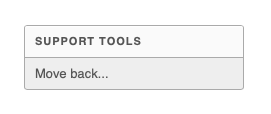
You will be asked to confirm the proposed move, and enter the reason why this manual override of the workflow is required.
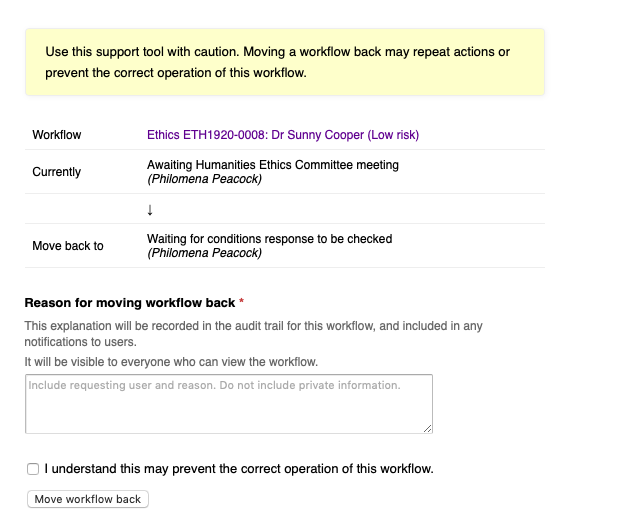
After you have confirmed you wish to move the workflow back,
- The workflow will be moved back to the previous step.
- An email notification will be sent to the affected users to notify them of the change. This email will include the reason you entered in the form.
- An entry is added to the workflow timeline so that the move back is documented. The reason will be visible to all users who can view the workflow page.
Warning
This support tool must be used carefully.
Sometimes irreversible actions will have been taken after the previous step was completed, for example, sending notifications or updating other systems at your institution. Use of this feature may have knock-on effects which prevent the correct operation of your application.
In many cases, but not all, a message will be displayed if the workflow cannot be moved back safely. This will apply in circumstances such as a completed workflow, or a where final decision has been made.
Please contact Haplo support if you need any assistance.
Authorised users
Use of this tool is limited to privileged users. The exact configuration of your application may vary, but typically authorised users will include:
- Members of the Workflow move back group who are permitted to view the workflow
- Members of the IT Support group
- Graduate Education Manager Administrators